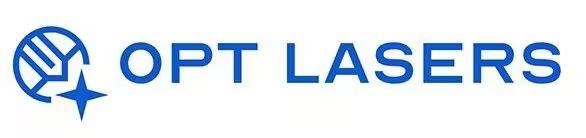How to Set Origin in LightBurn – Step-by-Step Guide

Correctly setting the origin in LightBurn is essential for accurate laser engraving and cutting. The origin determines where your machine considers (0,0) — the starting point for every job.
Whether you're working with a diode laser or a CO2 machine, understanding how to configure and adjust the origin ensures consistent results and prevents alignment issues.
Understanding Origin Types in LightBurn
LightBurn allows you to define the origin based on your machine’s setup. Key types include:
- Absolute Coordinates: The design is placed exactly where you see it on the grid, relative to the machine’s home position.
- User Origin: You define a custom starting point before each job, ideal for repeatable setups.
- Current Position: The laser starts from wherever it is physically located, useful for quick, on-the-fly operations.
How to Set the Origin in LightBurn – Practical Steps
To configure the origin for your project:
- Open LightBurn and load your project file.
- Select the desired Start From mode in the Laser window (Absolute Coords, User Origin, or Current Position).
- If using User Origin, click the Set Origin button after moving the laser head to the desired position.
- Adjust the Job Origin in the workspace layout (Top Left, Center, Bottom Right, etc.). This tells LightBurn how to align the design relative to your origin point.
- Frame the design to visually confirm alignment before starting the job.
Tips for Accurate Origin Setting
- Always home your machine (if supported) before using Absolute Coordinates for reliable results.
- Use physical markers or jigs when working with User Origin for repeatable positioning.
- For quick tasks, Current Position is convenient but requires manual accuracy.
Proper origin management reduces waste, improves repeatability, and enhances overall workflow efficiency.
Conclusion: Control Your Laser Workflow with Precision
Mastering the origin settings in LightBurn is a fundamental skill for any CNC laser user. Whether engraving, cutting, or marking, setting the correct origin ensures your machine operates with precision and consistency.
For seamless integration and expert support, explore Opt Lasers’ solutions designed to work perfectly with LightBurn software.