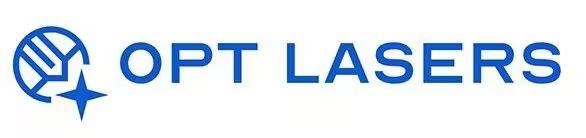LightBurn Material Library Setup – Optimize for Different Materials

Managing laser settings for different materials can be time-consuming. LightBurn’s Material Library feature simplifies this process, allowing you to store and apply optimized settings quickly. This guide explains how to create, manage, and use the Material Library for efficient laser workflows.
What is the Material Library in LightBurn?
The Material Library allows you to save pre-defined settings (power, speed, DPI, passes, air assist, etc.) for different materials. This ensures consistent results and reduces the need for repetitive testing.
Creating Your Own Material Library
- Go to Library tab in LightBurn’s right panel.
- Click New to create a new library file.
- Add a new material by clicking New Material and name it (e.g., Birch Plywood).
- Under the material, add New Cut Settings with parameters like power, speed, passes, and air assist.
- Save your library to use across multiple projects.
Using Material Libraries Effectively
- Apply saved settings with a single click when selecting materials for new projects.
- Create multiple profiles for different laser modules or lens types.
- Share libraries between team members for consistent production quality.
Optimizing with Opt Lasers Hardware
Opt Lasers’ Plug&Play Diode Laser Kits are designed for high material compatibility. Using a Material Library helps you quickly adapt settings for wood, acrylic, leather, and more, maximizing the performance of your Opt Lasers system.
Next Step: Apply Your Library in Real Projects
With your Material Library configured, you’re ready for production. Explore our LightBurn Projects – Practical Use Cases to see how optimized material settings enhance project quality and efficiency.