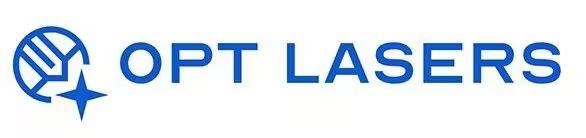LightBurn Rotary Setup – Guide for Cylindrical Engraving

Engraving cylindrical objects like tumblers, glasses, or pipes requires proper rotary setup in LightBurn. This guide explains step-by-step how to configure your rotary attachment for accurate, high-quality results.
Types of Rotary Attachments Supported
LightBurn supports two primary rotary types:
- Roller Rotary: Uses rubber rollers to rotate the object. Simple setup, ideal for straight-sided objects.
- Chuck Rotary: Clamps the object and rotates it. Offers better control for tapered or irregular shapes.
Step-by-Step Rotary Setup in LightBurn
- Connect the Rotary: Plug into the correct axis port on your CNC controller (typically Y-axis).
- Enable Rotary in LightBurn: Go to Tools → Rotary Setup and select 'Enable Rotary.'
- Select Rotary Type: Choose Roller or Chuck based on your attachment.
- Enter Parameters: Configure steps per rotation, object diameter, and roller diameter (if applicable).
- Frame & Test: Use the Frame button to check alignment and run a small test design for calibration.
Common Rotary Setup Tips
- Always secure your object firmly to avoid slippage during engraving.
- Disable auto-home functions if your machine attempts to move on non-rotary axes.
- Adjust your design to match the surface curvature for consistent results.
Recommended Hardware: Plug&Play Kits by Opt Lasers
For seamless rotary operations, consider Opt Lasers’ Plug&Play Kits. These kits ensure full compatibility with LightBurn, including rotary engraving setups, providing precision and ease of use for cylindrical projects.
From Setup to Real Projects
Once your rotary is configured, apply your skills to practical applications. Visit our LightBurn Projects – Practical Use Cases for examples of successful rotary engravings and workflow tips.