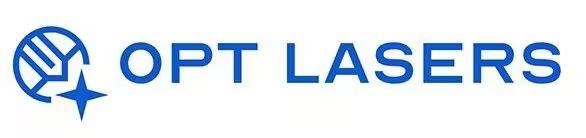How to Use LightBurn with a Diode Laser – Complete Guide

If you own a diode laser and are considering LightBurn for your CNC projects, you’re in the right place. This guide covers everything from initial setup to advanced tips, ensuring you get the most out of your diode laser with LightBurn.
Whether you’re a hobbyist or a professional, understanding how LightBurn integrates with diode lasers will streamline your workflow, improve engraving quality, and maximize machine efficiency.
Setting Up LightBurn with a Diode Laser
Getting started is simple, but requires attention to compatibility and configuration. Here’s a step-by-step overview:
- Check Controller Compatibility: LightBurn supports GRBL, Smoothieware, and Marlin — common in diode laser CNC setups.
- Install LightBurn: Download and install the software on Windows, macOS, or Linux.
- Connect Your Laser: Via USB or network, ensuring the correct port and baud rate are selected in LightBurn.
- Device Setup Wizard: Use LightBurn’s guided setup to configure bed size, origin point, and movement parameters.
For seamless integration, Opt Lasers offers Plug&Play Diode Laser Kits fully compatible with LightBurn, ensuring a hassle-free start.
Optimizing Settings for Diode Laser Efficiency
To achieve the best engraving and cutting results, it’s crucial to fine-tune key parameters:
- Laser Power: Adjust to material type — lower for wood engraving, higher for cutting thin acrylics.
- Speed Settings: Balance speed with power to avoid burns or incomplete cuts.
- Focus Adjustment: Ensure correct focal distance for sharp lines and minimal kerf width.
- Air Assist: When available, use air assist to reduce charring and improve edge quality.
LightBurn’s preview and simulation tools help visualize paths and predict results, minimizing trial-and-error during production.
Advanced Features for Diode Laser Users
LightBurn isn’t limited to basic control — it empowers diode laser users with professional-grade tools:
- Node Editing & Boolean Operations: Refine designs with precision editing tools.
- Image Dithering: Convert photos into high-quality laser-engraved graphics.
- Material Library: Save and apply optimized settings for different materials.
- Custom Macros: Automate repetitive tasks and streamline workflows.
These features, combined with LightBurn’s intuitive interface, make it a preferred choice for both DIY makers and small businesses.
Troubleshooting Common Issues
While LightBurn is user-friendly, some common diode laser challenges may arise:
- Connectivity Problems: Ensure correct COM port selection and driver installation for GRBL devices.
- Unstable Cuts or Engravings: Recheck focus, speed, and power settings. Consider enabling overscan for detailed engraving.
- Unexpected Behavior: Verify firmware settings match LightBurn’s configuration, especially steps/mm and acceleration limits.
Opt Lasers provides dedicated support to help resolve such issues, ensuring your diode laser setup runs smoothly with LightBurn.
Conclusion: LightBurn + Diode Laser = Efficient, Precise, Reliable
Using LightBurn with a diode laser transforms your CNC machine into a versatile engraving and cutting solution. Its intuitive workflow, combined with advanced features, offers both beginners and professionals the tools they need for success.
By choosing an authorized distributor like Opt Lasers, you gain not only genuine software but also expert support tailored to diode laser applications.