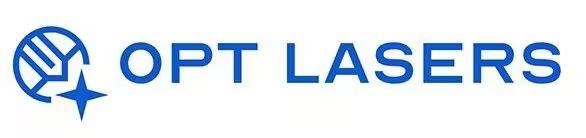LightBurn Common Setup Mistakes – How to Avoid Them

Incorrect setup in LightBurn can lead to poor engraving results, wasted materials, or even hardware damage. This guide highlights the most common setup mistakes and how to avoid them, ensuring a smooth and safe laser workflow.
Top LightBurn Setup Mistakes & Solutions
- Incorrect Device Profile: Always verify you’ve selected the right controller (GRBL, Ruida, etc.) during Device Setup Wizard. Mismatches lead to communication errors.
- Wrong Origin Setting: Ensure you configure the correct origin point (User Origin or Absolute Coordinates) to prevent misaligned cuts and engravings.
- Forgetting to Frame: Use the Frame function to preview the job’s boundaries, avoiding crashes or cuts outside the work area.
- Skipping Material Tests: Always perform a power scale or test cuts before running production jobs to find optimal power and speed settings.
- Not Using Layers Correctly: Confusing cut and engrave layers leads to undesired results. Double-check layer functions and order before running.
Preventive Tips for Reliable Setup
- Regularly back up your Device Profiles and Material Libraries.
- Update LightBurn software to benefit from bug fixes and new features.
- Check cable connections and machine calibration before starting jobs.
- Utilize LightBurn’s Preview mode to spot potential issues visually.
Opt Lasers Hardware – Designed for Reliable Setup
With Opt Lasers’ Plug&Play Diode Laser Kits, many setup challenges are eliminated through pre-tested hardware configurations, ensuring compatibility and minimizing setup errors in LightBurn.
Next Steps: Apply Best Practices in Real Projects
Learn how these setup practices translate into real-world success by exploring our LightBurn Projects – Practical Use Cases and improve your laser workflow today.