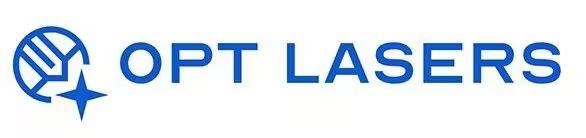LightBurn Tool Layers Explained – Organizing Your Projects

LightBurn Tool Layers are essential for organizing complex projects, allowing you to manage different operations like cutting, engraving, or marking within a single job. This guide explains how Tool Layers work and how to use them effectively for precise laser workflows.
What are Tool Layers in LightBurn?
Tool Layers are non-output layers used for positioning, reference, or construction purposes. They help you organize your project without affecting the final laser output.
- Displayed in grey by default, Tool Layers are ignored during job execution.
- Useful for design guides, alignment markers, or auxiliary shapes.
- Can be toggled on/off visually without influencing laser operations.
Using Tool Layers for Project Organization
- Use Tool Layers to position text, graphics, or jigs without engraving them.
- Create visual guides for material alignment and layout control.
- Plan cutouts or nesting layouts before finalizing output layers.
Best Practices for Layer Management
- Color-code active layers for cutting, engraving, and marking.
- Group related design elements by assigning them to the same output layer.
- Regularly use Tool Layers to keep your working file organized and clean.
Opt Lasers Hardware – Simplified Layer Control
When combined with Opt Lasers’ Plug&Play Diode Laser Kits, LightBurn’s Tool Layers offer unparalleled control over complex projects. These hardware solutions ensure your layer settings translate into precise laser execution.
Next Steps: Apply Layer Techniques in Real Projects
Practice organizing your LightBurn projects efficiently using Tool Layers. Visit our LightBurn Projects – Practical Use Cases to see how proper layer management improves workflow and output quality.