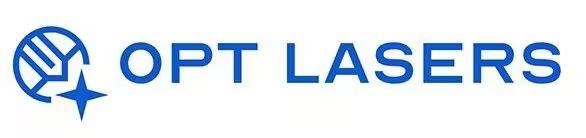LightBurn User Origin vs Absolute Coordinates – Best Practices

Understanding how LightBurn handles User Origin and Absolute Coordinates is crucial for accurate project placement and efficient workflow. This guide explains the differences between these modes and how to apply them effectively in your laser projects.
Absolute Coordinates – Simple & Visual
Absolute Coordinates mode maps your design directly to the machine’s workspace. The position of objects in LightBurn reflects their exact placement on the laser bed.
- Best for jobs with fixed material positioning.
- Ideal for fixtures, jigs, or production runs where repeatability matters.
- Reduces risk of misalignment during batch processing.
User Origin – Flexible Starting Point
User Origin mode lets you define a custom starting point anywhere on your workspace. Useful when working with scraps or irregularly placed materials.
- Allows quick repositioning without changing the design layout.
- Convenient for one-off projects or when material is not perfectly aligned.
- Set origin via the Move panel or using your machine’s jog controls.
Choosing the Right Mode – Practical Tips
- Use Absolute Coordinates for precise production jobs requiring repeatable accuracy.
- Switch to User Origin for flexible prototyping or irregular material usage.
- Combine with LightBurn Camera for visual placement enhancement.
Opt Lasers Hardware – Accurate Positioning Guaranteed
For seamless integration with LightBurn’s positioning modes, Opt Lasers offers Plug&Play Kits designed for precision and repeatability. These kits ensure your software settings translate accurately into real-world results.
Next Steps: Applying Positioning Modes in Real Projects
Explore practical applications of Absolute Coordinates and User Origin modes in our LightBurn Projects – Practical Use Cases section and optimize your laser workflow for any task.